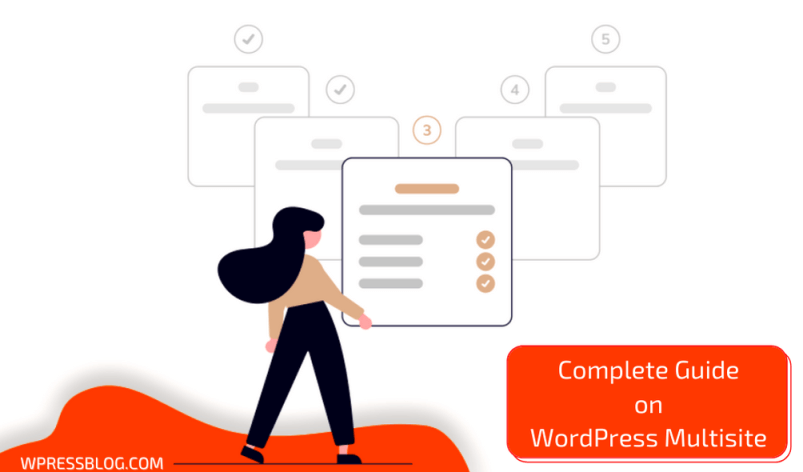
What is WordPress Multisite and How to Create It?
WordPress is a widely utilized and versatile content management system that will power 43 percent of websites in 2021. Those with only a minimal understanding of computer technology can create web pages using the system’s free and simple features or you can look at some of the top WordPress development companies and they will help you if you want to make a custom made website WordPress is open-source so you can make the best use of this.
In order to build an exceptional website, WordPress provides a variety of alternatives, one of which is WordPress multisite. With the help of this essential function, each WordPress user can create their own independent network of subdomains for a variety of different purposes. It was created to replace the multi-user version of the WordPress software, which allowed users to manage their templates and settings in a private and independent manner from the rest of the community.
What is WordPress multisite?
It is possible to create a network of websites that are all powered by a single WordPress installation using the WordPress Multisite functionality of the platform. Because the network makes use of a centralized database and file system, you can manage everything from a single dashboard, including themes, features, and user roles, among other things.
Your network can remain private, for example, a local firm can construct a network site for each location in which it operates. For a more public network, you might make it available to the public and allow users to register and create their own sites within it, similar to how WordPress.com works.
How WordPress Multisite Works?
Multisite WordPress install function in a similar way to ordinary WordPress installation, but with a number of additional features.
Let’s have a look at some of the key differences between WordPress Multisite and a conventional WordPress installation to gain a better understanding of how they differ.
User Roles and Permissions
WordPress websites are pre-configured with five different user roles. Administrator, editor, author, contributor, and subscriber are all named in the order of their authority, starting with the most senior one, In Multisite, a new position is introduced which is placed above the administrator and are referred to as “Super administrator” (also called the network administrator, or the super admin for short).
The super admin user roles possess the greatest amount of power. The “subsites” of the network fall under them, and they are responsible for keeping an eye on them all at the same time. A single or a few administrators: nonetheless, the super admin has access to and control over every subsite of their network.
WP administrators who set up multisite networks are promoted to the position of the “Super admins,” and they get access to a significantly updated administrative interface. Network administrators can use this dashboard to manage the website that they are in charge of. Super admins have the ability to deploy plugins and themes to specific sites as well as the entire network. Multisite systems do not allow the installation of plugins or themes, though administrators can enable or disable them as they like.
In some cases, super admins may be necessary to create websites for new administrators or to grant permissions to other users to develop new websites, depending on how the network has been configured. In addition, super admins have the ability to assign administrators to one or more network locations at their discretion.
Themes and plugins
If you have a networked WordPress installation, plugins and themes will not be installed on separate websites. Rather than doing so, they are retained on the network and then activated on certain websites as required. Due to the fact that websites connected via a network share plugins and theme files rather than having each site download them independently, this is the case.
It is possible to activate themes and plugins across all networked websites while also controlling which plugins and themes are enabled and disabled on individual websites if you are a super admin. Furthermore, super admins have the ability to update themes and plugins across all subsites at the same time.
This is not how regular WordPress installations function, but it does allow for a more secure network to be created. Because all of the sites in the network share a common codebase, a malicious theme or plugin that is deployed irresponsibly by a website administrator may have a negative impact on the entire network as a result of the malicious theme or plugin. The network is more secure as a result of reserving this privilege for super admins.
Domain and Domain mapping
Creating multi-sites is as simple as adding subdomains to an existing WordPress installation. There is just one domain name for all websites on a Multisite installation, and it is the same name as the domain name for the central WordPress website. The partitioning of websites into subdomains (For eg, Website.network.com) or subdirectories (for eg network.com/website) is entirely up to the discretion of super admins.
You can also map custom domains to the network’s websites if you want the network’s websites to have their own different domain names. The visitors to the subsite will perceive it as if it were any other website as a result of this technique. You can map any domain to a subsite through the multisite network administration settings.
Code and storage
WordPress multi-sites are distinguished from standalone WordPress installations by the configuration of the back-end of the site. Similarly, all subsites in a multisite installation share the same core files, and all websites share the same WordPress installation.
Theme and plugin files are also stored in this common directory, allowing any site on the network to use the same themes and plugins that were created for it. Sharing these files across multiple sites, rather than maintaining separate versions for each, frees up valuable server space, lowers storage costs, and improves overall performance and efficiency.
Not everything, on the other hand, is shared across sites. A unique set of multimedia assets and data will be made available for each individual website. Consequently, each website’s back end contains its own uploads folder and database tables.
Benefits of using Multisite
Efficient management: When you are a network administrator, you can manage updates, backups, and the installation of security and performance-enhancing plugins all from a single WordPress dashboard.
Easier delegation: It is possible to delegate lower-level administrators to other websites inside a network, enabling site management responsibilities more easily shared between multiple domains.
Greater control: In the case of managing many websites, enabling WordPress Multisite gives you the ability to manage the plugins and themes that are utilized on each of your sites. In this way, the risk of malicious plugins or themes interfering with the network’s security or performance is reduced to a minimum.
Drawbacks of Multisites
Given the fact that all websites on a Multisite network share a database, backups and modifications must be performed on a broader scale across the entire network.
Considering that websites share server resources when the shared network goes down, all websites will experience a blackout. Additionally, if a cyberattack hits a single website, it is likely that additional websites will be impacted as a result of the cyberattack.
The amount of traffic received by other sites on the same network has a significant impact on the performance of each site on the same network. When the number of visitors to a website unexpectedly surges, the performance and speed of other websites may be adversely affected.
There are several plugins and themes that are not multisite compatible.
WordPress Multisite is not supported by all web servers.
A Guide to Multisite WordPress Installation
1. Prepare to switch to multisite
Ensure that you actually require a multisite network based on the requirements listed above before proceeding with the implementation of the network. If you’re ready, check the following lists.
You must be the site’s administrator in order to use this feature.To gain access to the critical files on your website, you must be able to FTP or utilize a file manager.When running a WordPress multisite network, it is necessary to have sufficient hosting resources.All plugins and themes should be secure and up to date at all times.Everyone who has access to your WordPress account at this time is a current, trusted user.
In the event that you already have a WordPress site up and running, disable all of its plugins. Additionally, this is a good time to create a backup of your files before completing the switchover to the new system. Install WordPress right away, if you haven’t already.
2. Edit wp-config.php
If you want to start using Multisite, you’ll need to make a few changes to your WordPress wp-config.php file. Access the wp-config.php file by browsing to the WordPress core files through FTP or your file manager and double-clicking on it.
Scroll down until you reach the line that says:
/* That’s all, stop editing! Happy blogging. */
Add the following code directly above this line:
/* Multisite */define( ‘WP_ALLOW_MULTISITE’, true );
Restart your browser after saving the file.
3. Set up a network
Following the addition of the aforementioned code to wp-config.php, you’ll see that several new choices have been introduced to your WordPress dashboard.
From your dashboard, go to Tools > Network Setup to begin configuring your network. On this screen, you can choose whether to refer to your subsites by their subdomain or their subdirectory. It is possible to establish a domain-based network via the use of subdomains, whereas a path-based network can be created through the use of subdirectories.
Even though you can make changes to this setting later, it is recommended that you choose your configuration immediately because switching gets more difficult the longer your Multisite is in operation.
Additional network configuration options include changing the server address (which is the major domain of your Multisite), changing the network title (which is what you want to call your network), and changing the administrator’s email address, if necessary (how you can be contacted as super admin).
When you’re finished with this screen, click the Install button.
4. Enable the network
Following that, you will be provided with instructions on how to activate your network connection. They’ll look something like the image below:

After you have finished changing each file, save it using the processes outlined above. Once you’ve finished, click the Login button to re-enter your information.
After that, you’ll be able to create more subsites and customize your multisite configuration. The network setting can be accessed by clicking my sites in the top toolbar and then selecting one of the dropdown options.
Conclusion
Managing a large number of WordPress sites can be difficult. Many responsibilities must be managed, including the application of updates as well as the configuration of new plugins. Even if you’re a seasoned WordPress user, these responsibilities can take up a significant amount of your time unless you use a management solution such as Multisite to streamline the process
Author Bio: Rids Vazirani
Rids has been working with WPWeb since Jan 2019 as Content Manager. He is a passionate content writer and has a love for WordPress and Digital Marketing so he spends a significant amount of time writing about it.
The post What is WordPress Multisite and How to Create It? appeared first on WPressBlog.
Read more: wpressblog.com

Leave a Reply